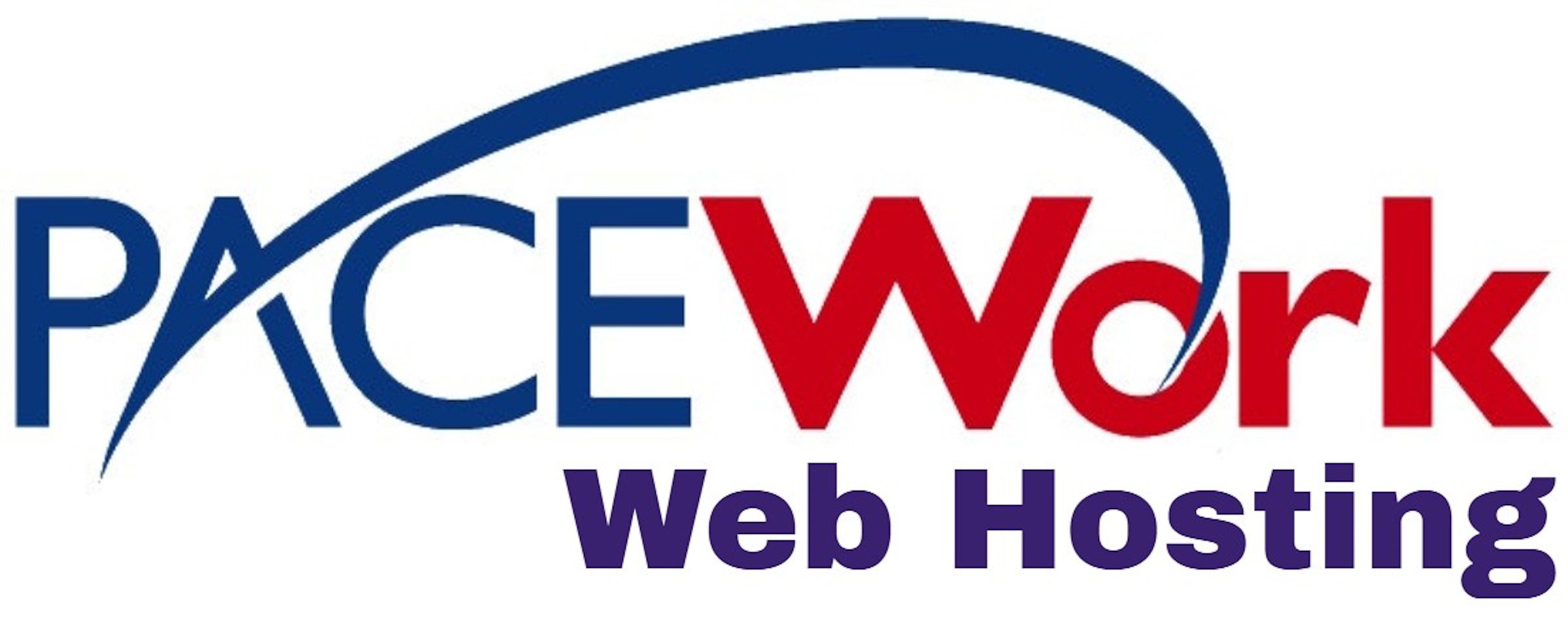The Ultimate Guide to Mastering WordPress: Unlock the Power of the Most Versatile Website Builder
Are you ready to unlock the power of the most versatile website builder? Look no further! In this comprehensive guide, we will walk you through everything you need to know to master WordPress. Whether you're a beginner or an experienced user, this ultimate guide will provide you with the knowledge and skills to create stunning websites.With WordPress powering over 35% of all websites on the internet, it's no wonder it has become the go-to platform for website building. But mastering WordPress can be daunting, especially with the ever-evolving updates and features. That's where this guide comes in.
We'll start from the basics, guiding you through the installation process and explaining the core features. From there, we'll dive deep into customizing your site with themes and plugins, optimizing your site for SEO, and even monetizing your website.
So, whether you're a blogger, small business owner, or web developer, this guide will empower you to harness the full potential of WordPress. Get ready to take your website to the next level!
Why choose WordPress
WordPress has become the go-to platform for website building, powering over 35% of all websites on the internet. But what makes it so popular and why should you choose WordPress for your website?
One of the main reasons is its versatility. WordPress offers a wide range of features and functionalities that can be customized to suit your specific needs. Whether you're a blogger, small business owner, or web developer, WordPress has the tools to help you create a professional and functional website.
Another reason to choose WordPress is its user-friendly interface. Even if you have no coding experience, you can easily navigate the WordPress dashboard and make changes to your website. With its intuitive design and easy-to-use features, WordPress makes website building accessible to everyone.
Lastly, WordPress is constantly evolving and improving. The platform regularly releases updates and new features, ensuring that your website stays up-to-date with the latest trends and technologies. This means you can continually enhance and expand your website's capabilities as your needs grow.
With its versatility, user-friendly interface, and continuous improvements, WordPress is the ideal choice for anyone looking to build a powerful and professional website.
Setting up your WordPress website
Before you can start building your website, you need to set up WordPress. The setup process is straightforward and can be completed in just a few steps.
First, you'll need to choose a domain name and hosting provider. Your domain name is the web address of your website (e.g., www.yourwebsite.com), while the hosting provider is the service that stores your website's files and makes it accessible on the internet. There are many domain and hosting providers to choose from, so take your time to find one that suits your needs and budget.
Once you have your domain and hosting provider, you can install WordPress. Many hosting providers offer one-click WordPress installation, making it quick and easy to get started. If your hosting provider doesn't offer this feature, you can manually install WordPress by downloading the software from the official WordPress website and following the installation instructions.
After installing WordPress, you'll need to configure some basic settings, such as your website's title and tagline. You can also choose whether you want your website to appear in search engine results or be visible to the public. These settings can be adjusted later, so don't worry too much about getting them perfect right away.
Congratulations! You've successfully set up your WordPress website. Now it's time to start customizing it to reflect your unique style and brand.
Customizing your WordPress theme
One of the great things about WordPress is the ability to customize your website's appearance with themes. Themes are pre-designed templates that determine the overall look and layout of your website. With thousands of free and premium themes available, you're sure to find one that suits your needs.
To install a theme, go to the "Appearance" section in your WordPress dashboard and click on "Themes." From there, you can browse through the available themes or search for specific features or styles. Once you've found a theme you like, click on "Install" to add it to your website.
After installing a theme, you can customize it further by accessing the theme's settings. Depending on the theme you choose, you may be able to change the colors, fonts, header and footer design, and more. Some themes also offer advanced customization options, such as the ability to create custom page layouts or add custom widgets.
If you can't find a theme that meets your exact requirements, you can also create a custom theme from scratch or hire a web developer to do it for you. Custom themes give you complete control over your website's design and functionality, allowing you to create a truly unique and tailored website.
Remember, the appearance of your website plays a crucial role in attracting and retaining visitors. Choose a theme that reflects your brand and provides a seamless user experience.
Essential WordPress plugins
Plugins are additional pieces of software that extend the functionality of your WordPress website. With thousands of plugins available, you can add almost any feature or functionality to your website with just a few clicks.
To install a plugin, go to the "Plugins" section in your WordPress dashboard and click on "Add New." From there, you can browse through the plugin directory or search for specific features. Once you've found a plugin you want to install, click on "Install Now" and then "Activate" to make it active on your website.
There are several essential plugins that every WordPress website should have. These include:
Yoast SEO: This plugin helps you optimize your website for search engines, making it easier for potential visitors to find you.
WooCommerce: If you're running an online store, WooCommerce is a must-have plugin. It adds e-commerce functionality to your website, allowing you to sell products and accept payments.
Contact Form 7: This plugin makes it easy to create and manage contact forms on your website, helping you stay connected with your visitors.
Wordfence Security: Security should be a top priority for every website owner. Wordfence Security protects your website from malware, hacking attempts, and other security threats.
Jetpack: Jetpack is a powerful plugin that offers a wide range of features, including website statistics, social media sharing, and site backups. It's like having a Swiss Army knife for your website.
These are just a few examples of essential plugins, but there are many more available to suit your specific needs. When choosing plugins, make sure to read reviews, check compatibility with your theme, and only install reputable plugins from trusted sources. Remember, while plugins can greatly enhance your website's functionality, too many plugins can slow down your site and create security vulnerabilities. Be selective and only install plugins that you truly need.
Optimizing your WordPress website for SEO
Search Engine Optimization (SEO) is a crucial aspect of any website. By optimizing your website for search engines, you can increase your visibility in search results and attract more organic traffic.
One of the easiest ways to optimize your WordPress website for SEO is by using the Yoast SEO plugin. This plugin provides a user-friendly interface that guides you through the process of optimizing your pages and posts for search engines.
When creating content, Yoast SEO analyzes your text and provides suggestions for improving your SEO. It checks factors such as keyword usage, readability, meta descriptions, and more. Following these suggestions can help you create high-quality content that ranks well in search results.
In addition to using the Yoast SEO plugin, there are several other SEO best practices you should follow:
Conduct keyword research: Identify the keywords and phrases that your target audience is searching for. Use these keywords strategically in your content to increase your chances of ranking higher in search results.
Create high-quality content: Search engines prioritize websites that provide valuable and relevant content. Focus on creating informative and engaging content that addresses the needs and interests of your target audience.
Optimize your website's loading speed: A slow-loading website can negatively impact your search engine rankings. Optimize your images, use caching plugins, and choose a reliable hosting provider to ensure your website loads quickly.
Build high-quality backlinks: Backlinks are links from other websites that point to your website. Search engines view backlinks as a sign of credibility and authority. Focus on building quality backlinks from reputable and relevant websites. By following these SEO best practices and using the right tools, you can optimize your WordPress website for search engines and increase your chances of ranking higher in search results.
Managing content on WordPress
Now that your website is set up, customized, and optimized for SEO, it's time to start creating and managing content. WordPress offers a user-friendly content management system (CMS) that makes it easy to publish and organize your content. The CMS allows you to create pages, posts, and media files, and organize them in categories and tags.
To create a new page or post, go to the "Pages" or "Posts" section in your WordPress dashboard and click on "Add New." From there, you can enter your content using the intuitive editor. The editor allows you to format text, add images and videos, and customize the layout of your content.
WordPress also offers the ability to schedule your content, making it easy to plan and automate your publishing schedule. This is especially useful if you want to publish content in advance or if you have multiple contributors working on your website.
In addition to creating and publishing content, WordPress allows you to manage comments on your website. You can choose to enable or disable comments on specific pages or posts, as well as moderate and respond to comments.
To organize your content, WordPress offers the option to create categories and tags. Categories are broad groupings that help visitors navigate your website, while tags are more specific keywords that describe your content. By organizing your content into categories and tags, you can make it easier for visitors to find relevant information on your website.
Managing content on WordPress is intuitive and straightforward, allowing you to focus on creating high-quality content that engages your audience.
Advanced WordPress features and functionality
While WordPress offers a user-friendly interface for beginners, it also has advanced features and functionality for more experienced users. One of the advanced features of WordPress is the ability to create custom post types. By default, WordPress offers two post types: pages and posts. However, you can create custom post types to suit your specific needs. For example, if you're running a real estate website, you can create a custom post type for property listings.
WordPress also offers the ability to create custom taxonomies. Taxonomies allow you to organize your content in different ways. For example, you can create a taxonomy called "Locations" and assign different locations to your content. This is useful if you have a website with multiple locations or if you want to categorize your content based on different criteria. In addition to custom post types and taxonomies, WordPress offers the ability to create custom fields. Custom fields allow you to add additional information to your posts and pages. For example, if you're running a recipe website, you can add custom fields for ingredients, cooking time, and serving size.
Another advanced feature of WordPress is the ability to create custom page templates. Page templates allow you to create different layouts for your pages. For example, you can create a page template with a sidebar on the right or a full-width template with no sidebar. This gives you more control over the design and layout of your website.
These are just a few examples of the advanced features and functionality that WordPress offers. Whether you're a beginner or an experienced user, WordPress has the tools to help you create a website that meets your unique needs.
Troubleshooting common WordPress issues
As with any software, you may encounter some issues or errors while using WordPress. Fortunately, most common WordPress issues can be easily resolved with a few troubleshooting steps.
One of the most common issues is the "White Screen of Death," where your website appears blank. This can be caused by a plugin or theme conflict. To troubleshoot this issue, disable all plugins and switch to a default theme. If the issue is resolved, you can reactivate plugins and switch back to your preferred theme one by one to identify the cause.
Another common issue is the "Internal Server Error," which is often caused by a problem with the server configuration. To troubleshoot this issue, check your server logs for error messages and contact your hosting provider for assistance.
If you're experiencing issues with your website's layout or functionality, clearing your browser cache and cookies can often resolve the problem. Additionally, updating WordPress, themes, and plugins to the latest versions can fix compatibility issues and ensure your website runs smoothly.
If you're still experiencing issues after troubleshooting, there are many online resources and support forums where you can find solutions or ask for help. The WordPress community is vast and supportive, with experienced users and developers willing to assist you. Remember, it's normal to encounter some challenges while using WordPress, but with a little troubleshooting and patience, you can overcome them and continue building a successful website.
Conclusion and next steps
Congratulations! You've reached the end of this ultimate guide to mastering WordPress. You now have the knowledge and skills to create stunning websites using the most versatile website builder.
We've covered the basics of setting up and customizing your WordPress website, as well as optimizing it for SEO. You've learned how to manage content, explore advanced features, and troubleshoot common issues.
Now it's time to put your knowledge into action. Start by setting up your WordPress website, choosing a theme that reflects your brand, and installing essential plugins. Experiment with different customization options and create high-quality content that engages your audience. As you become more comfortable with WordPress, don't be afraid to explore its advanced features and functionality. Create custom post types, taxonomies, and page templates to make your website truly unique. And remember, if you encounter any issues or have questions along the way, the WordPress community is always there to support you.
So what are you waiting for? Unlock the power of WordPress and take your website to the next level. Happy website building!